
Temenos Lifecycle Management Suite - Collection Product Guide
Documents - Account

| End-User Guide > Screens > Account System Screens > Documents - Account |
The Documents screen stores any documents that are associated to the account. From this screen, users can manually upload, view, and delete documents. Also, any emails sent using the Send Email workflow step can be viewed from this screen.
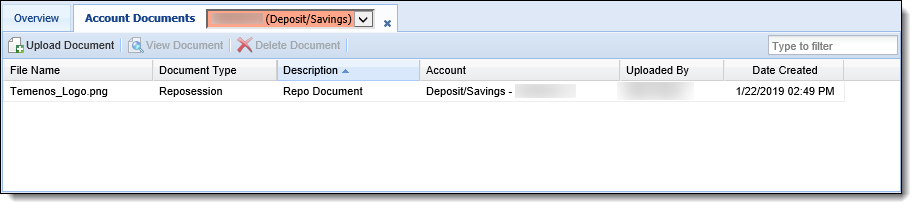
This screen contains a grid which displays all uploaded documents associated with an account. The following columns display information about the document:
| Column Name | Description | ||
| File Name | Displays the name of the document that was uploaded to the screen. | ||
| Document Type | Displays the type of document uploaded to the screen. | ||
| Description |
Displays the description of the document that was entered when uploaded to the screen.
|
||
| Account | Displays the account number associated with the document. | ||
| Uploaded By | Displays the First Name and Last Name of the user who uploaded the document. | ||
| Date Created | Displays the date the document was uploaded to the Lifecycle Management Suite. |
To upload a document, click 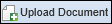 in the top of the screen. The Document Upload screen opens in a new window.
in the top of the screen. The Document Upload screen opens in a new window.
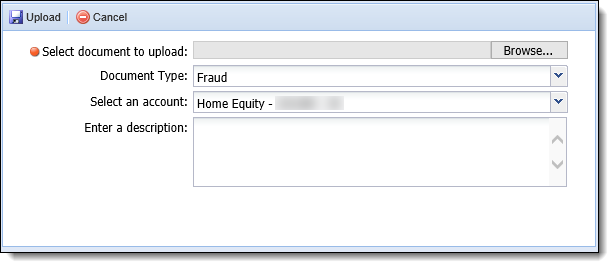
Within this window:
 to finalize the uploading process.
to finalize the uploading process.To view a document:
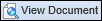 .
. 
To delete a document:
 .
.